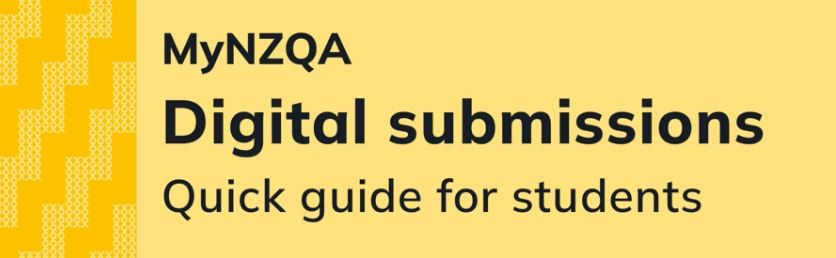NZQA Video Guide for Students - Digital Submissions
Video transcript
Digital Submissions makes it easy for you to submit digital files for marking.
Start by logging in to the MyNZQA learner portal.
Go to the NZQA website.
Click the Login button and scroll down the page.
Under View your NCEA results and progress select Learner log in.
Type in your Email or Username, Password, and click Sign In.
Once you’re in the portal, select the Digital submissions tab in the side menu.
Here you can see all the digitally submitted standards you have been enrolled in, the Level, Status, and the NZQA Close date.
To upload files, check the Status is Open and click the standard.
Here you will find information about the file types you can upload for this particular standard.
Click Upload files.
Select the files from your computer and click Open.
Click the cross to close the pop up.
You can also drag and drop files into the list area.
You can download and view your files at any time by clicking View/Download.
The file will download to your computer’s downloads folder.
If you’ve uploaded the wrong file, click Remove, and confirm by clicking Yes, I’m sure.
When you have finished uploading all the required files, click Send for review.
Then click Send to confirm the files are authentic and your own work, and you are ready to send them to your school for review.
Click Back to my files.
Notice, that you can no longer upload or remove files now that they have been sent for review.
You will need to talk to your teacher if you need to make any changes.
Click the Digital Submissions Home breadcrumb to return to the standards.
You’ll notice the status is now Sent for review.
This will change to Reviewed once the teacher has checked your files.
And then to Submitted once your school sends the files to be marked.
Talk to your teacher if you have any problems.